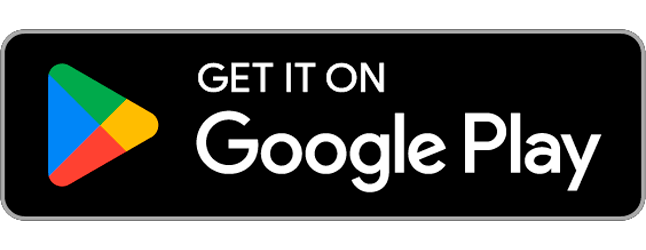Secapp and mobile device settings
When using Secapp on Android, it is important to make sure your device gives Secapp the privileges it needs to operate normally. This article will give you information and instructions on how to do that.
Mobile apps are an integral part of Secapp and make possible many of the features Secapp is known for, like the ability to bypass the devices sound settings when necessary. To be able to make such things possible and to make communication as reliable and robust as possible, however, Secapp needs certain privileges on your device. Upon installation, the app will ask for these privileges, and for most users and devices, this is enough. However, some Android device manufacturers, like Huawei, have implemented extremely aggressive battery saving profiles in their devices and operating systems. In some cases this may prevent Secapp from working as intended. This can be avoided by manually making sure Secapp has all the privileges it needs to run properly.
Settings in Android devices
Most issues with message delivery we’ve come across seem to be related to certain device manufacturers such as Samsung and Huawei. Below we’ll show you how to check the most common problem-causing settings in modern Huawei devices and show you where to find additional help and instructions.
Important! Some third party battery saving apps such as Greenify and Avast Battery Saver can also cause problems. If you use such apps, make sure that Secapp is excluded from the battery saving operations. We also recommend not using any temporary “Battery saver modes” of your phone, since these can affect apps running in the background even after they are turned off again.
Settings and Android versions
The way the power management settings are implemented varies between different Android versions. That’s why the first step of checking your settings is the check which Android version your device is running. You can do this on your phone by navigating to Settings -> About phone -> Android version.
If your Android version is 9, you can see how to find and adjust your settings in the following videos.
Other android versions and devices
If you are running an older version of Android and depending on your device manufacturer, the power management settings are still the most probable cause for any issues of Secapp not functioning correctly. These problems are not specific to Secapp, and that is why there are numerous online resources where you can find information and instructions on how to adjust the settings on different devices. We recommend checking out https://dontkillmyapp.com/ to find information and instructions related to your device.
In case none of the above methods help with your issue, we recommend getting in touch with your Secapp administrator.
Secapp and mobile device settings
When using Secapp on Android, it is important to make sure your device gives Secapp the privileges it needs to operate normally. This article will give you information and instructions on how to do that.
Mobile apps are an integral part of Secapp and make possible many of the features Secapp is known for, like the ability to bypass the devices sound settings when necessary. To be able to make such things possible and to make communication as reliable and robust as possible, however, Secapp needs certain privileges on your device. Upon installation, the app will ask for these privileges, and for most users and devices, this is enough. However, some Android device manufacturers, like Huawei, have implemented extremely aggressive battery saving profiles in their devices and operating systems. In some cases this may prevent Secapp from working as intended. This can be avoided by manually making sure Secapp has all the privileges it needs to run properly.
Settings in Android devices
Most issues with message delivery we’ve come across seem to be related to certain device manufacturers such as Samsung and Huawei. Below we’ll show you how to check the most common problem-causing settings in modern Huawei devices and show you where to find additional help and instructions.
Important! Some third party battery saving apps such as Greenify and Avast Battery Saver can also cause problems. If you use such apps, make sure that Secapp is excluded from the battery saving operations. We also recommend not using any temporary “Battery saver modes” of your phone, since these can affect apps running in the background even after they are turned off again.
Settings and Android versions
The way the power management settings are implemented varies between different Android versions. That’s why the first step of checking your settings is the check which Android version your device is running. You can do this on your phone by navigating to Settings -> About phone -> Android version.
If your Android version is 9, you can see how to find and adjust your settings in the following videos.
Other android versions and devices
If you are running an older version of Android and depending on your device manufacturer, the power management settings are still the most probable cause for any issues of Secapp not functioning correctly. These problems are not specific to Secapp, and that is why there are numerous online resources where you can find information and instructions on how to adjust the settings on different devices. We recommend checking out https://dontkillmyapp.com/ to find information and instructions related to your device.
In case none of the above methods help with your issue, we recommend getting in touch with your Secapp administrator.