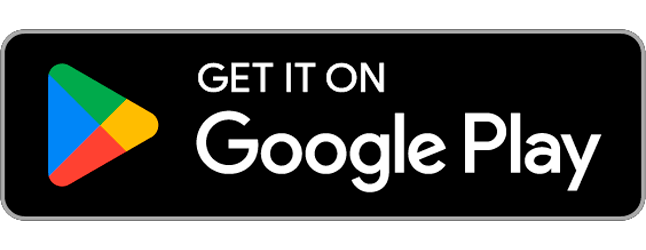Attention organizations! Start saving your money and time today by using Secapp’s paging feature. With this feature, you can fill your work shifts with a push of a button and let the automation take care of the process until the end. Forget heavy call or email operations and use your time for more important duties.
In this example, we will take a look at how paging works in hospitals. However, please do notice that this feature works basically on any line of business where shifts need to fill.
Overview #
In this scenario, the Charge Nurse needs urgently a nurse for a night shift. The Charge Nurse uses Secapp to fill the shift:
- The Charge Nurse sends a high-priority alert message to all the nurses.
- The nurses receive the alert message (their phones will ring a high ringtone even if the phones are on silent modes) and are asked to respond either OK or NOK depending on their situation if they are willing to take the night shift or not.
- When the first nurse pushes OK, Secapp sends automatically a message to the Charge Nurse and to other nurses that the shift has been filled. There will be no misunderstandings if the shift has been filled or not.
- The nurse who responded OK will get automatically a new message containing instructions for the shift.
- The shift has been filled without any phone calls or emails.
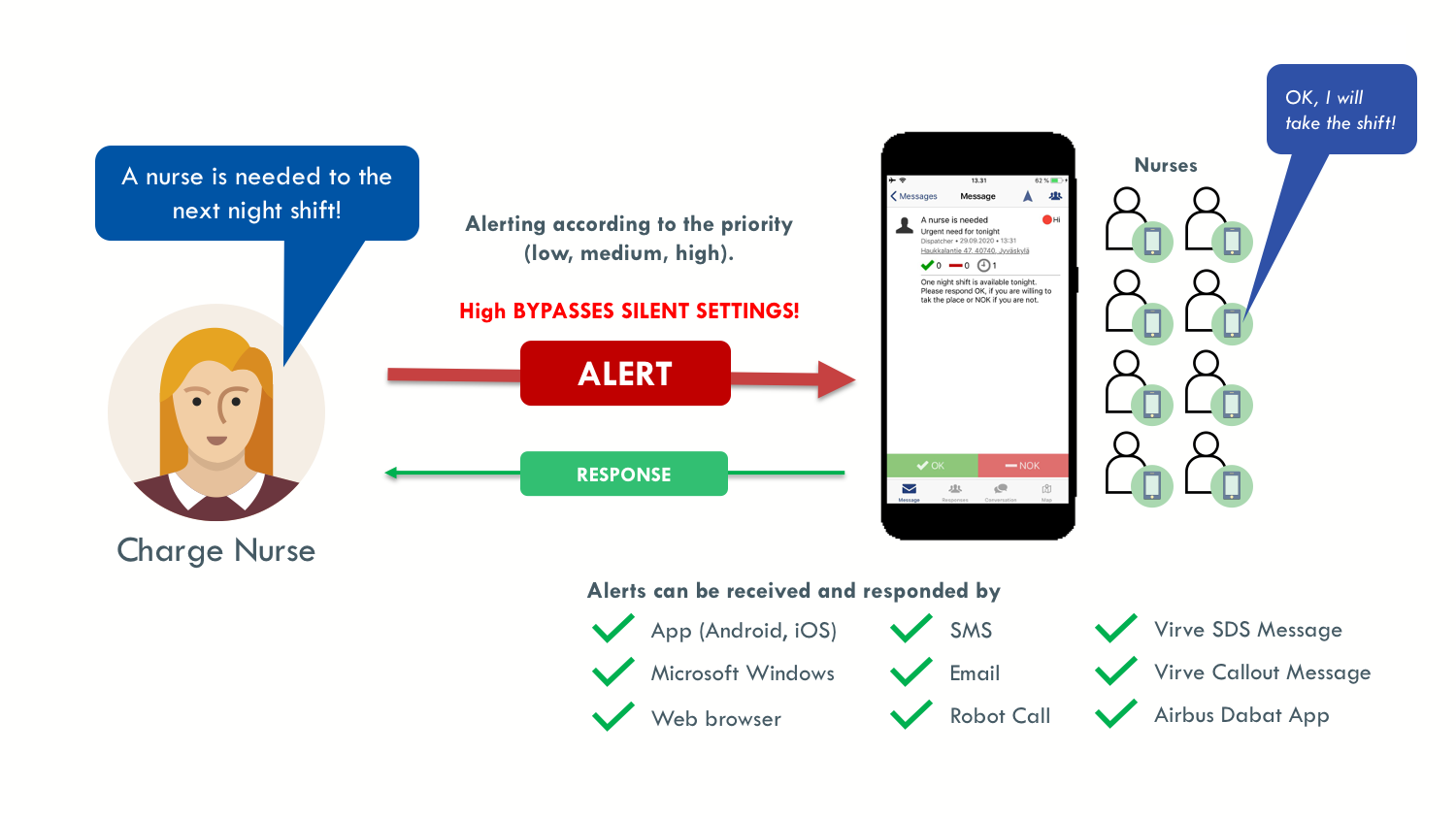
Behind the scenes: How to create a message template in Secapp #
- First an alert message template is created in Secapp
- In this example the message has the highest priority (can be also low or medium)
- The message will be sent to groups and the desired group is Nurses
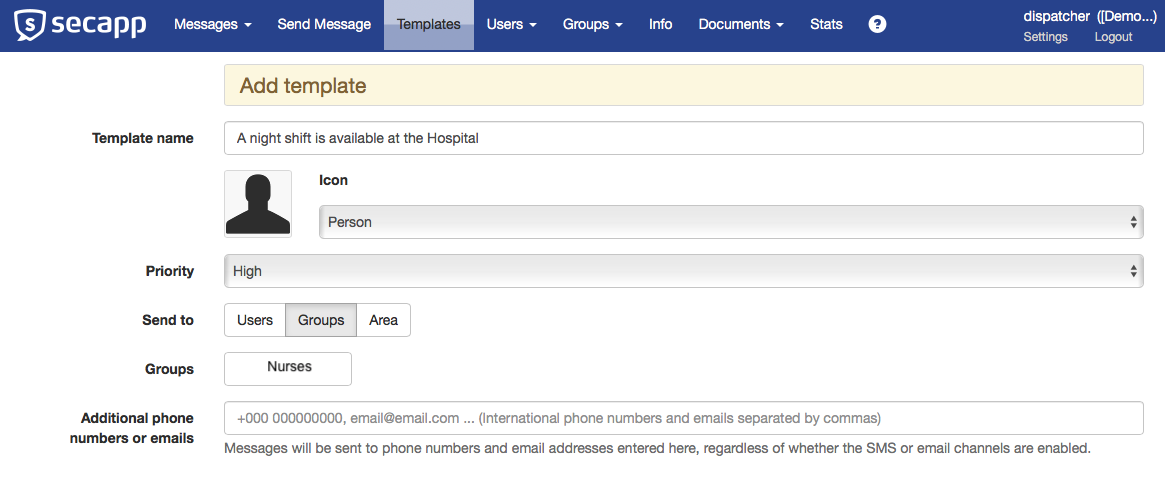
Message content #
- Title, description and instructions are added
- The primary channels are selected. In this example we use SMS, Mobile app and emails
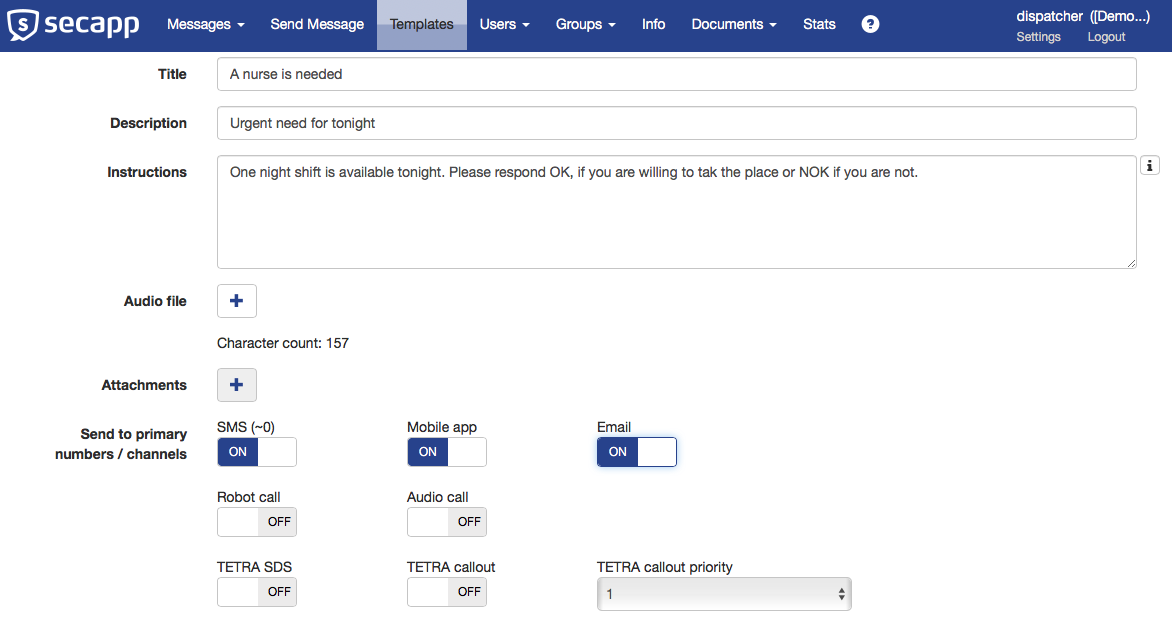
Automation and escalation #
- Next we determine that when the first nurse responds OK, the nurse will get the further instructions and all other receive info that the shift has been filled.
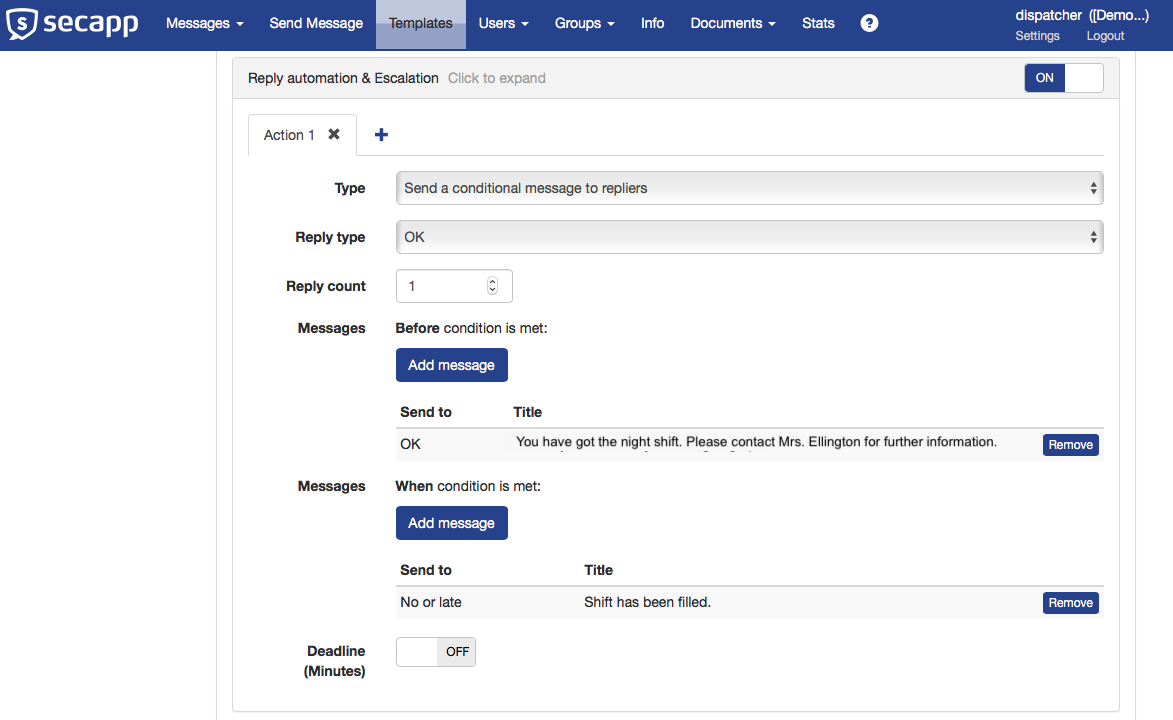
Sending a message #
- When you are ready to send the message, please move to “Send Message” in Secapp
- Choose the template you want to use and check the settings
- If everything is ok, click the send button
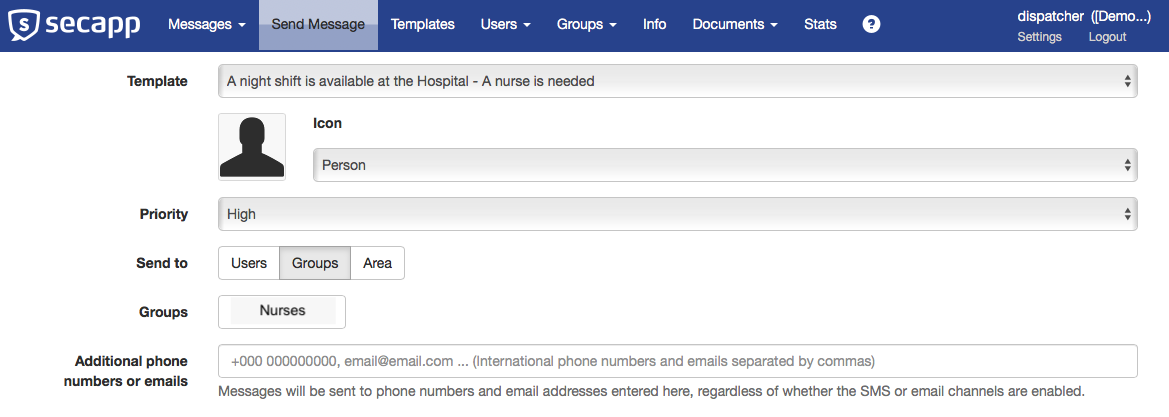
Receiving a message #
- The message arrives to a phone of a nurse
- The nurse opens the message and sees the details
- The nurse can take the shift so the response is OK
- The response is sent immediately to the Secapp system and as it is the first OK, the nurse receives immediately a new “Welcome to work” message
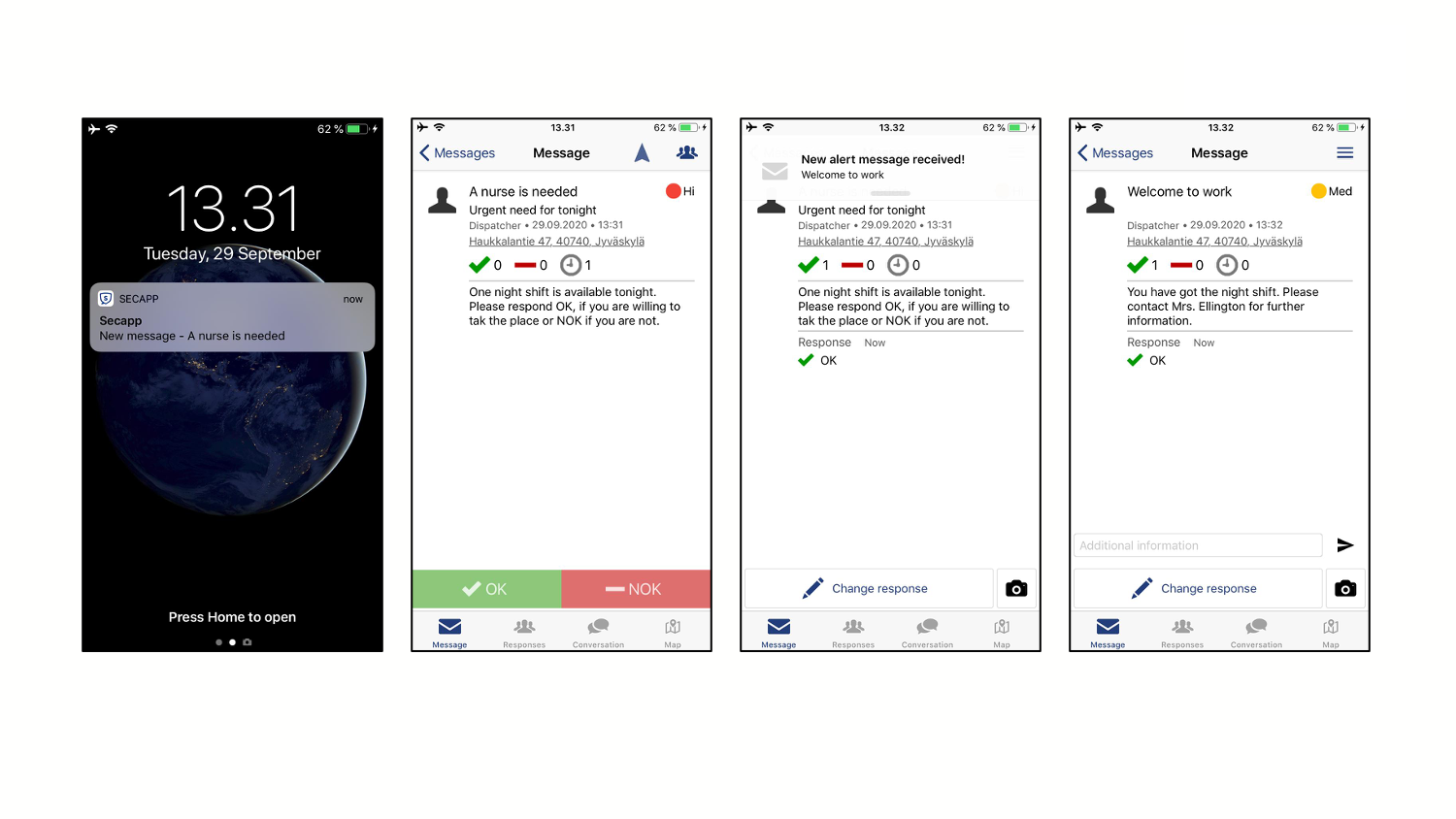
Benefits #
- The paging can be done from one platform (Secapp) which uses several different channels to deliver the message
- There can be a few, dozens, hundreds, or even thousands of receivers and the job won’t get any heavier!
- You can set a priority for the message. Highest bypasses silent settings.
- Fast and reliable two-way communication. The sender and receivers know the situation of the alert all the time.
- No need to call every person individually or manage emails, let Secapp take care of the process!