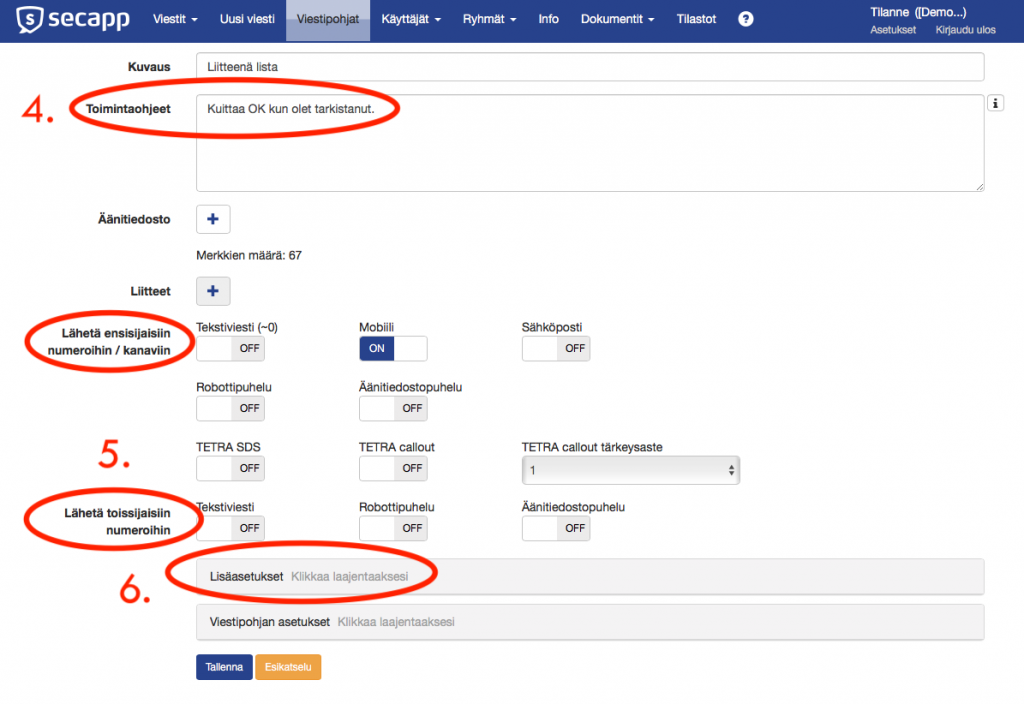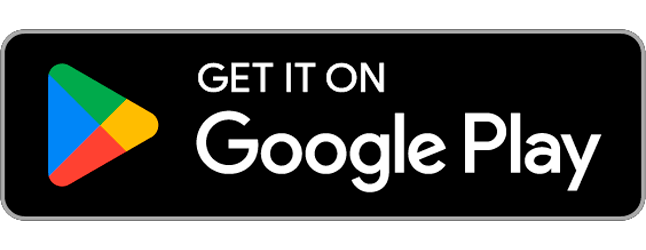Message templates are Secapp’s most important feature, offering highly customizable content and properties. Templates can be used for sending mass messages or instructions that require immediate action from various stakeholders.
Templates can be utilized for everyday operations as well as demanding public safety incidents or events. These preparedness features also include availability statuses of personnel and materials, and if necessary, location data.
Within message templates, you can predefine recipients (individual users, groups, or based on location), the actual message content, and how the alert will be sent (Secapp app, SMS, email, etc.). From additional settings, you can also include users’ skills and message automations. By setting priorities, you influence how alerts are delivered to recipients. Options range from push notifications to loud alarm sounds that override the device’s silent mode.
From the navigation bar, select Templates, then choose a template from the list by clicking on it. The key features of the alert list include:
1. Alerts are sent to recipients based on the selected priority. Three levels are available:
High = Full-screen alert with a loud ringtone and vibration. Overrides the phone’s silent mode if allowed in settings.
Medium = Full-screen alert with a moderate ringtone if phone sounds are on.
Low = Notification when the alert is received.
2. Alerts can be sent to selected users, groups, or a specific area. Choose the most suitable method for the situation. An area alert sends notifications to those currently in the selected area, those entering it, or those leaving it.
3. The alert title is the first thing recipients see. It should clearly state what the alert is about. The Description field supplements the title.
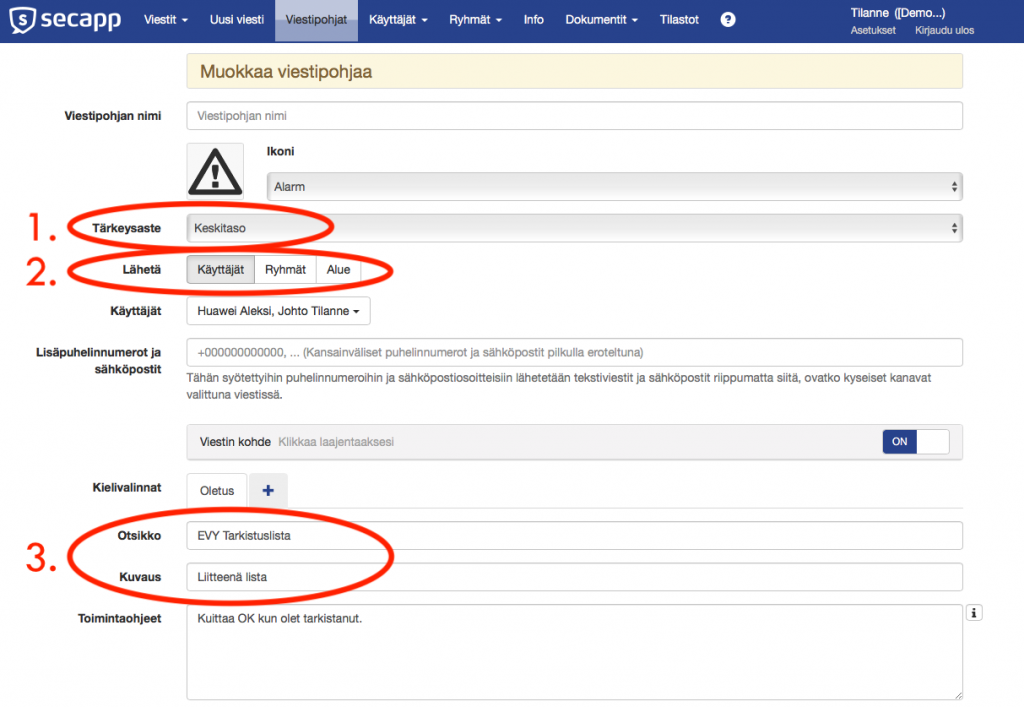
4. The Instructions field contains the core message of the alert. Typically, this includes procedures or steps to follow during the alert situation. It’s essential to include a call to action at the end. In other words, how do you want the recipients to respond? For example:
“Press OK if you can join the rescue team. Otherwise, press NOK.”
5. With the “Send to primary numbers/channels” function, you can choose which channels the alert will be delivered through. If both SMS and the mobile app are selected, the alert will be sent via the app, provided it is active for the recipient. If the app is not installed or inactive, the message will be delivered via SMS, assuming the user’s phone number is listed in their profile. Users can have multiple phone numbers, and you can also choose to send alerts to secondary numbers.
6. Message templates include numerous advanced settings that affect how the alert behaves. For example, you can schedule the alert, select recipients based on their skillsets, or add automation. With automation, the system sends follow-up alerts based on the recipients’ responses. For instance:
The first user to respond with OK receives a new alert:
“You have been selected for the available work shift.”
All others who respond later, or do not respond, receive a different alert:
“The available work shift has already been filled.”
Both follow-up alerts are sent automatically based on rules defined within the message template.