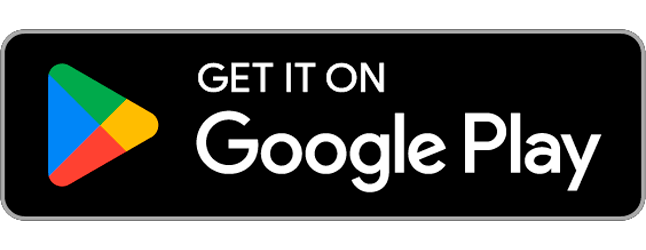Several enhancements have been made to Secapp’s documentation and reporting functions, briefly presented below. Screenshots of interfaces may vary slightly depending on your organization’s activated features and your access rights.
Default View When Opening a Site #
Previously, when opening a site (Company → site), the default page opened was the Info page.
You can now customize this default view as follows: Navigate from the left menu to the Company page, then to Company Settings. Select your preferred view from the “View to show when a site is opened” drop-down menu.
You can choose from views enabled in your organization.
After selecting your preferred view, click “Save” to apply the changes.
This setting is organization-wide and affects all users. It helps optimize workflows by opening the most frequently needed view for most users.
Changing a Site’s Location on the Map #
You can now change a site’s location directly from the Info page’s map view. This may be useful if coordinates based on a postal address are not accurate enough, especially for larger sites. Drag the location marker to the desired position, confirm the location change, and the coordinates will be updated.
Improvements to Handling Attachments #
Sorting Attachments #
Attachments can now be sorted by name or date by clicking the column headers. Clicking the header again toggles between ascending and descending order.
Deleting Multiple Files at Once #
You can now delete multiple attachments simultaneously. Select files using the checkboxes in the left column of the attachment list. The top header (“All”) selects all files. To delete selected files, click the “Remove attachments” button. You will be asked to confirm before deletion. Once confirmed, deletion cannot be undone.
Preserving Item Data Fields in Mass Tools #
Previously, Mass edit modifying the structure of data fields (such as names, descriptions, or data types) reset existing data or applied new values set during the operation. A new feature now allows preserving existing field values during mass edits. When changing data types, values are retained if logically convertible (e.g., numerical values to text). Incompatible conversions (like signature to text) won’t preserve the data.
Enable the “Keep old responses” setting to retain values. Otherwise, mass tools function as before.