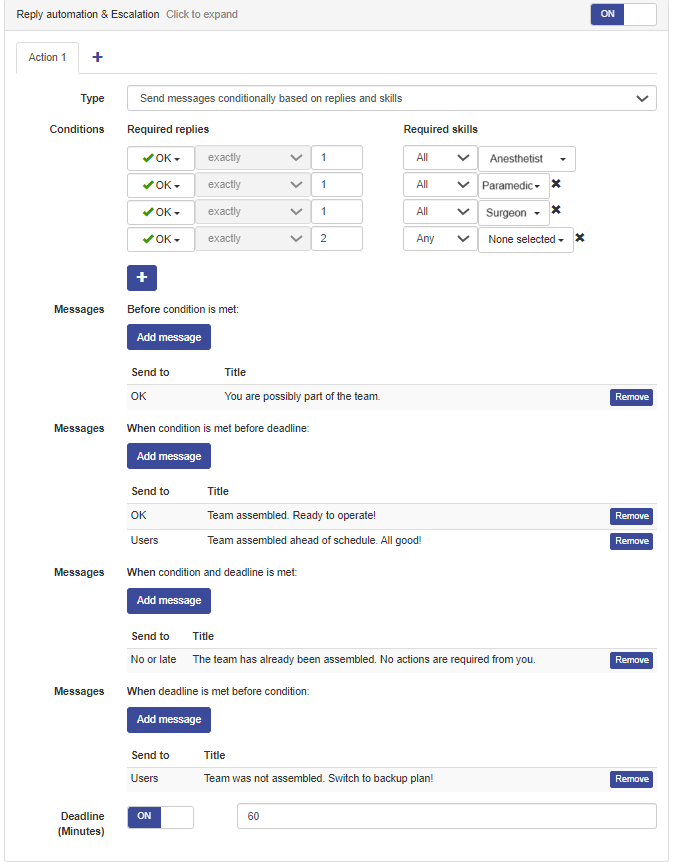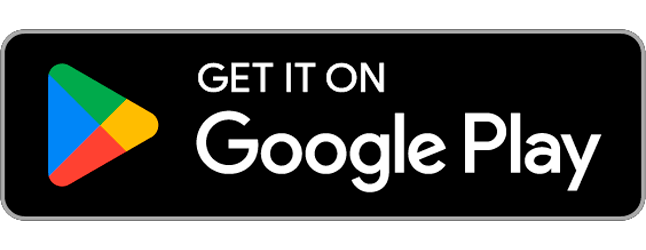In Secapp’s message automation, it is now possible to set conditions based on the skills of recipients.
A typical use case for this function would be gathering a team consisting of people with specific skills, such as a patient care team in a hospital. The use of this function is only limited by imagination, since by utilizing different conditions and skills, automations can be built for various different needs.
This function can be found in Secapp under New message / Additional settings / Reply automation & Escalation. In the “Type” menu, you can now find:
- Send messages conditionally based on replies and skills.
Additionally, two new message types have been added to time-bound message automation:
- When condition is met before deadline
- When deadline is met before condition
Use of the function #
In message automation, the required skills are selected in advance and follow-up messages can be set to be sent based on the skills of the respondents.
With messages tied to a deadline or a number of replies, participants and the sender of the message can be informed when the desired team has been assembled. The sender and those who responded can also be informed if the team has not been assembled within the given time, so that the person responsible for the team knows to activate a backup plan.
Example: Sudden situation in a hospital. A team of five healthcare professionals is needed, including one paramedic, one surgeon, and one nurse anesthetist. Other team members don’t need to have specific skills.
- In Secapp, select New message and the message template to be used. Make any necessary changes to the message, if needed. Next, open Additional settings / Reply automation & Escalation, where you can set conditions for message automation.
- Select Send messages conditionally based on replies and skills as the type of the message automation.
- Set conditions for replies and skills: Required replies (OK/NOK) and Required skills. If the same person must have several skills, you can select “all” for skills and check the desired skills – or directly choose all.
- Choose the automatically sent messages for different situations:
- Message Before condition is met
- Message for the situation When condition is met before deadline
- Message for the situation When condition and deadline is met
- Message When deadline is met before condition Notifies the message sender about whether the team was assembled. If it wasn’t, the sender will know to gather it through other means.
In an example scenario, the messages could be as in the picture (below): #
Before condition is met: Those who respond with OK receive a preliminary response, for example: “You are possibly part of the team.”
When condition is met before deadline: As soon as all the given skill conditions are met, a message is sent to all users who have been admitted to the team, in this example: “Team assembled. Ready to operate!” All users who met the condition and were admitted to the team receive this message: the paramedic, nurse anesthetist, surgeon, and two others who replied OK the fastest.
If someone who replied OK meets several conditions (for example, skills include both nurse anesthetist and paramedic), they can be admitted to the team based on either skill, depending on which skill is needed. The other members of the team can also include another nurse anesthetist or paramedic, since two members of the team can have any skills.
When condition and deadline is met: For users who responded late or not at all, a message such as “The team has already been assembled” can be sent. It’s good that these users are informed about not being expected to reply anymore.
When deadline is met before condition: Message to the person who tried to assemble a team, but didn’t succeed to do so within the given time frame. This is important information, so that the message sender will know to switch to the backup plan and find the team through other means.